
|
All
Important Renaming Functions
immediately at your fingertips |
 |
 |
Inserting/Replacing Insert
a any text at any position or replace any text by any text. Insert any
text even before the filename (e.g. position "-13"), at the end
(position "0") or
even after the filename (e.g. position "129"). Example: Replace
"a" to "o" ("Ammamo" => "Ommomo").
Example:
Swap "a" and "o" ("Ammamo" => "Ommoma").
- Overlay instead of insert (optional)
- Replace case sensitive. So
"a" would be replaced, but not
"A"
- Keep case (optional)
- Replace
only 1 time (optional)
- Trim spaces to the left and
right (optional): So Replace "at"
by "@" in "Masters at work"
would result in "Masters@work"
instead of "Masters @ work"
- Replace not the first occurence, but the second occurence, the
third...the last (optional)
- Replace matching part or the whole filename/extension.
- Replace
while filename by its 4DOS descript.ion file
description. Extremely useful, if you have short DOS filenames (8+3),
but have a descript.ion file available with long descriptions inside.
|
|
 |
Process only Name/Only
extension/Whole name
You define which part of the filename should be processed.
Just one click: Only the name.
Just one click: Only the extension.
Just one click: Both.
What divides name from extension? Is it always a dot
"." ?
No! YOU define it.
This is extremely useful if you want
to process only a part of the filename.
For example you have
"Michael Jackson - Thriller.mp3". Now you want to
UPPERCASE only "Michael Jackson".
Just define
" - " as the name/extension separator and only process
the name.
Additionally you can specify not a character (".") but
a position. So 1-4a rename can treat chars 1 to 6 as the name and
7 to the end
as the extension. You may use minus values also. "-3" would
define the last 3 letters as extension.
Additionally you can use "?". So "?.?" as a
separator in the filename "Jackson.mp3" would result in "Jackso"
as the name and "p3" as the extension and "n.m" as the
separator. This is useful if you want change the filename up to 1 char
before the extension, 2 chars before it etc. |
|
 |
Changing case
- Everything
to UPPERCASE: "MammA.jpg" => "MAMMA.JPG".
- Everything
to lowercase: "MammA.jpg" => "mamma.jpg".
- Everything
to switched: "MammA.jpg" => "mAMMa.JPG".
- Every First
Letter Of Each Word (English syle): "mammA and pAppa.jpg"
=> "MammA And PAppa.jpg".
The
following is different to other renamers:
With other renamers you have an option like "Change the first
letter to uppercase". But what they do is to make
everything lowercase and the first letter uppercase.
But what if
you want to keep every case (instead of changing it to lowercase)? No problem with 1-4a rename:
First to LeaveCase then FirstLetter:
"mammA.jpg" => "MammA.jpg". Intelligent
Casing (optional)
"Paul Mccartney - You and i" => "Paul
McCartney - You and I". |
|
 |
Insert functions Don't
insert/replace a defined text, but a text depending upon the
filename itself: Examples:
- <n3-5> Insert only letter 3-5 of the filename
- <dDDD, ddcc of MMM yyyy> Insert date: "Mon, 31st
of Nov 1997"
- <s> Insert size (decimal, hexadecimal, Latin...)
- <f> Insert folder name
- <p> Insert full path
- <e2-1> Insert extension letters 1-2, but in reverse
order.
- <##> Insert file number of the sorted files
- <#o> Insert file number of the unsorted files
(Original file number)
- <#t> Insert total files number
- <#r> Insert random number (no duplicate
numbers will be generated)
- <l> Insert length of filename (without
extension)
- <Dddcc of MMM yyyy> Insert today's date: "23rd
of Dec 2001"
- <dxxxxxxx> inserts STAR TREK
stardate (type 1) and
<dXXXXXXX> inserts STAR TREK stardate (type 2). See
also examples.
- <i> Insert separator
- <4> Insert description, as read from the descript.ion
file.
- <thh> Insert file hour
<tii> Insert file minute
<tss> Insert file second
<thhp> or <thhpp> Inserts hour the English way
("1pm").
<t.fff> insert the time as a fraction of a day, so 12:00
noon would be ".5"
You can use this to insert STAR TREK
startime
- <c&> Insert spaces (or whatever is defined in
field "fill up with") of the length needed to make
all files the same length (see examples).
- <cu> Inserts random uppercase char
<cl> inserts random lowercase char
<c#> inserts random number char
You can combine c,l,u so <cul> would insert a lowercase
OR an uppercase char. <cl#> would insert a lowercase or
a number. <clllu> would insert three times more likely a
lowercase char than an uppercase char.
Additionally you can add a "&" to add a
leading zero to justify the output. So <s> would result in
"133" (if the file size is 133 bytes), but
<s&> would result in "0133" if the biggest
file size is a 4digits file size (like 1035). Note: Insert
function which insert letters (like <n>,
<e>, <p>)
may be inserted as lowercase or uppercase by adding an"u"
or a "l". So
<nu1-3> would insert the first 3 letters of the
filename as uppercase letters.
Note: Insert functions <n>,
<e>, <4>,
<i> work also with negative numbers, meaning that you can
insert the xxx LAST letters of a file's name, extension,
separator, 4DOS description. See Examples
|
|
 |
Numbering/Renumbering
- Want
to number files
pic01.jpg
pic02.jpg
pic03.jpg
No problem (see examples)
- Want to REnumber files:
holiday12.jpg => holiday1.jpg
holiday15.jpg => holiday2.jpg
holiday32.jpg => holiday3.jpg
No problem (see examples)
- Want to add a leading zero (or a leading space) without
changing the number itself?
file1.jpg => file001.jpg
file17.jpg => file017.jpg
No problem (see examples)
- Want to add a value to an existing number? For
example increase all existing numbers by 3?
file1.jpg => file4.jpg
file17.jpg => file21.jpg
No problem. How about multiply by 134? No
problem.
- Want to renumber them not to the decimal
system, but to hexadecimal, octal, binary, excel
(A,B,C..AA,AB), Roman/Latin (I, II, III...),
IP (xxx.xxx.xxx.xxx) or whatever
system? No problem.
- Big numbers like
432498732549827354453245? No problem.
- Insert a number separator
for large numbers (8432532 => 8'432'532). No problem.
- Renumbering
start from 1 for each new folder? No problem.
|
|

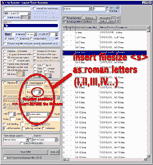

Renumbering example
Insert filesize as Latin number before filename
|

![]()